Configure Slack Notifications in Spinnaker
Create a Slack application
Go to the Apps Management URL and click on the “Create New App” button. Once done, you get access to the basic configuration pane. You might want to customize some settings, like the color or the logo of your application at the bottom of it.
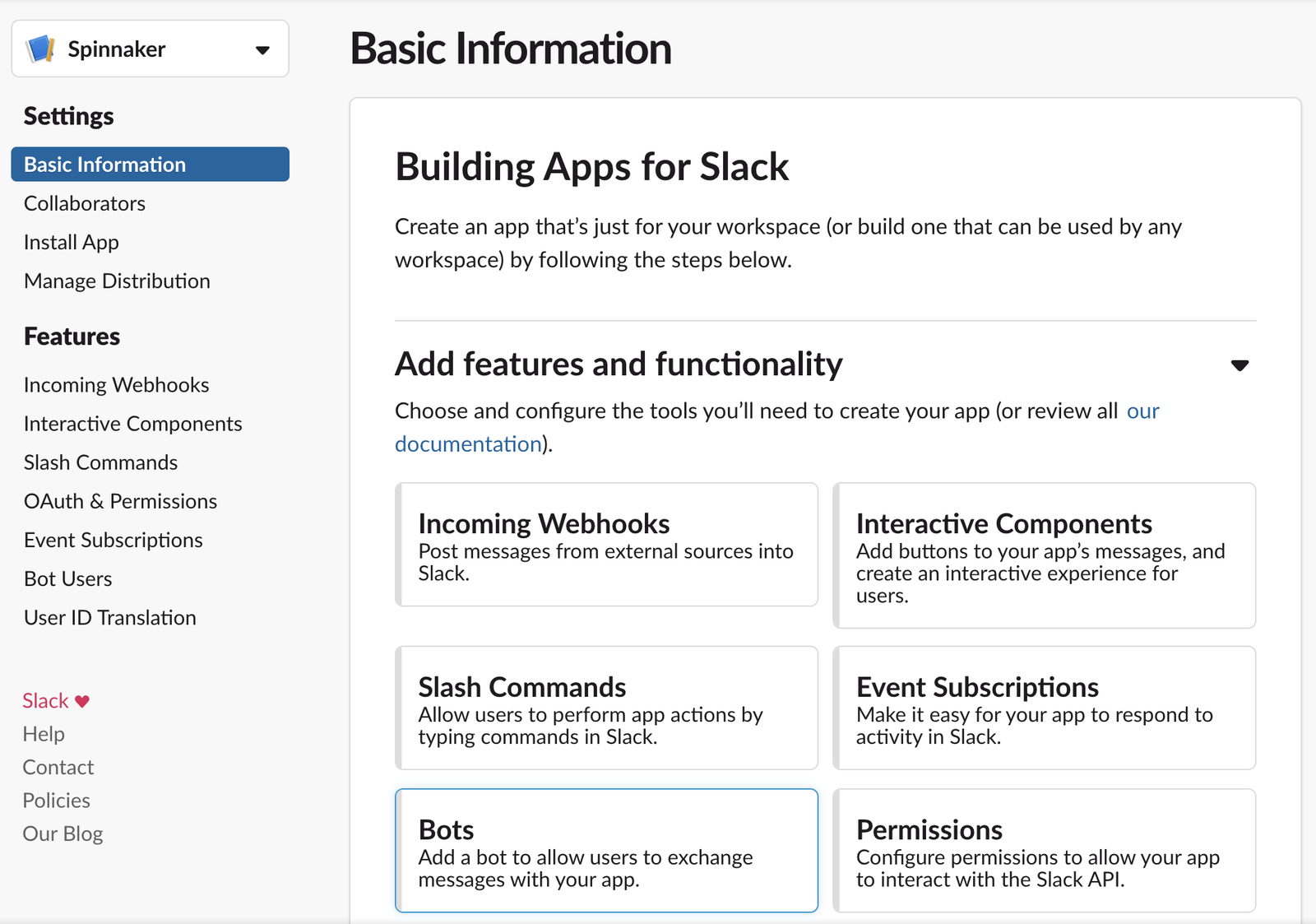
Create a bot
Create a bot after your Slack application has been created. Next, select the “Add features and functionality” menu and then select “Bots”.
Enter the following fields:
- The Bot Display Name
- The Bot Username
- The “Always Show My Bot as Online” to On
Deploy the bot
Select the “OAuth & Permissions” menu, copy the Bot User OAuth Access Token this is the token needed in Spinnaker configuration, also on the Bot Token Scopes section add a scope of type chat:write like in the screenshot below:
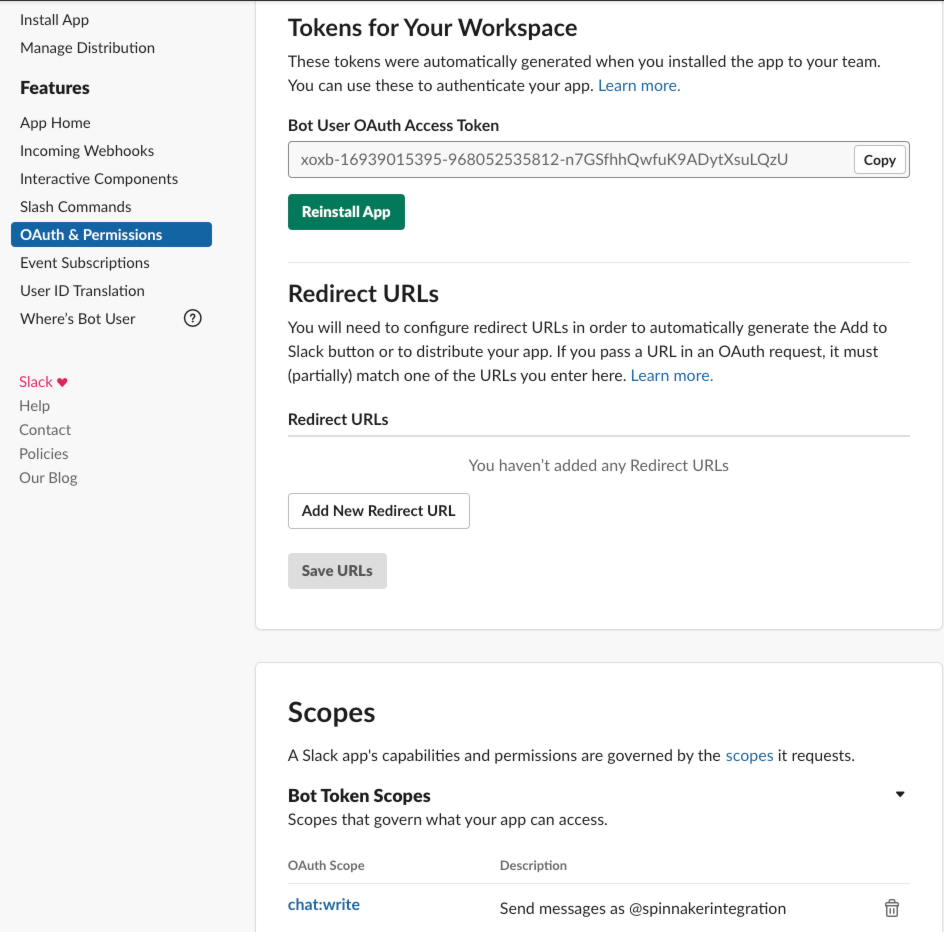
Select the “Install your app to your workspace” from the Bot “Basic Information” page and deploy it.
Invite the bot to a channel
Spinnaker only requires publishing on a channel to interact with Slack. All you have to do is connect to a channel or create a new channel and name the bot you’ve just created. Slack proposes to invite the bot. Accept the invitation.
Register the Slack token with Spinnaker
You are now ready to configure Spinnaker with the bot you’ve just registered.
Add the following snippet to the SpinnakerService manifest:
apiVersion: spinnaker.armory.io/v1alpha2
kind: SpinnakerService
metadata:
name: spinnaker
spec:
spinnakerConfig:
config:
notifications:
slack:
enabled: true
botName: spinnaker # The name of your slack bot.
token: xoxb-xxxxxxxx-xxxxxxxxxxxx-xxxxxxxxxxxxxxxxxxxxxxxx # Your slack bot token. This field supports "encrypted" secret references
Apply the changes:
kubectl -n <spinnaker namespace> apply -f <SpinnakerService manifest>
Test Spinnaker
You should then make sure Spinnaker can send the notifications as expected. You can configure a notification within a channel you have invited your bot in and test by running a test pipeline. See example below:
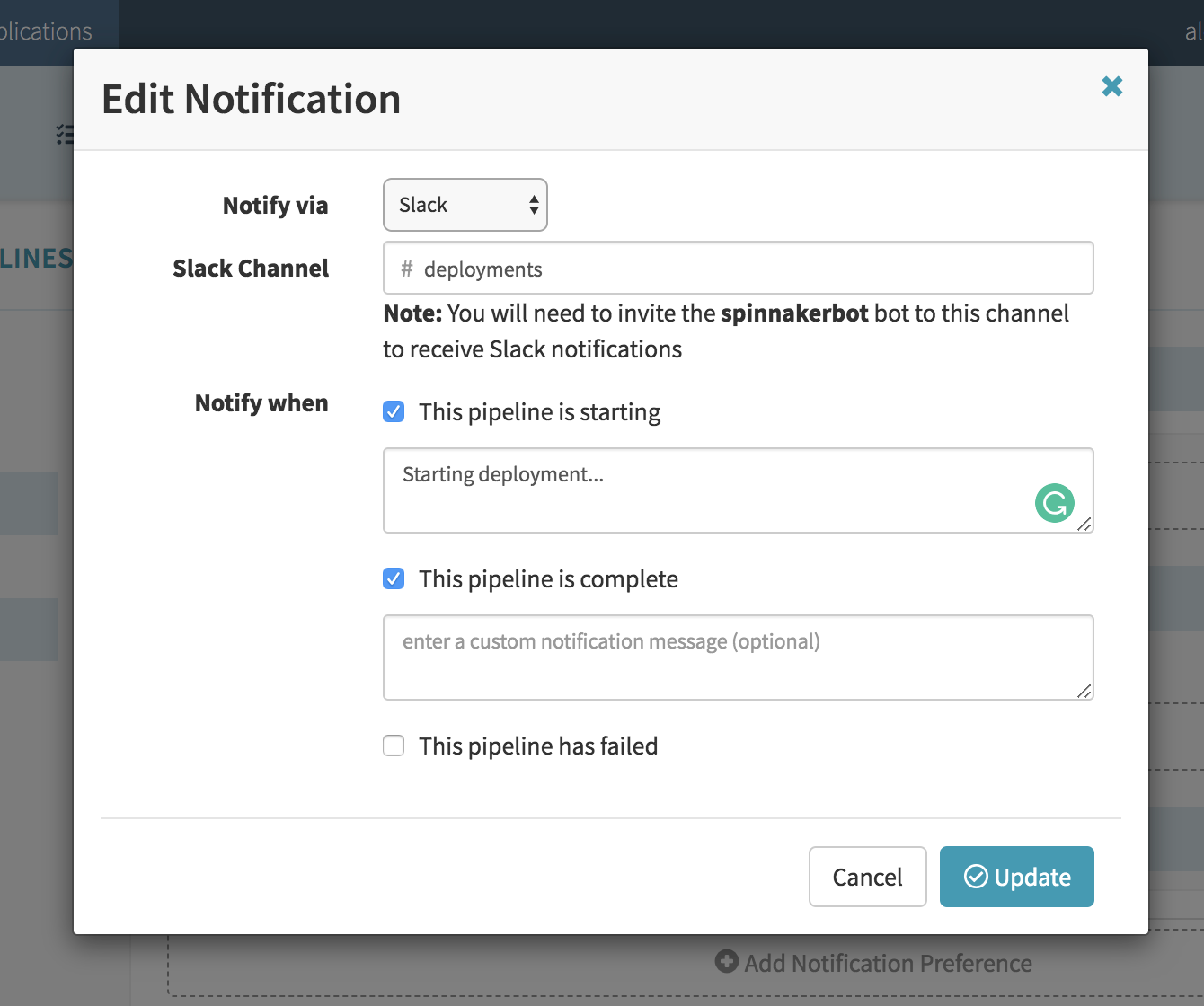
Feedback
Was this page helpful?
Thank you for letting us know!
Sorry to hear that. Please tell us how we can improve.
Last modified October 17, 2023: (aa87b671)