Install the AWS Event Cache Plugin in Armory Continuous Deployment

Installation overview
Enabling the AWS Event Cache plugin consists of the following steps:
Before you begin
- You have read the AWS Event Cache overview.
- You are running Armory Continuous Deployment.
- You manage your instance using the Armory Operator and the
spinnaker-kustomize-patchesrepo.
Compatibility
| Armory CD Version | Spinnaker Version | AWS Event Cache Plugin Version |
|---|---|---|
| 2.31.x | 1.31.x | 0.2.1 |
| 2.30.x | 1.29.x, 1.30.x | 0.2.1 |
| 2.28.x | 1.28.x | 0.2.1 |
Configure the plugin
Create an aws-event-cache-plugin.yml file with the following contents:
apiVersion: spinnaker.armory.io/v1alpha2
kind: SpinnakerService
metadata:
name: spinnaker
spec:
spinnakerConfig:
profiles:
spinnaker:
spinnaker:
extensibility:
repositories:
awscatsOnEvent:
version: <version>
enabled: true
url: https://raw.githubusercontent.com/armory-plugins/pluginRepository/master/repositories.json
clouddriver: &clouddriver-cats
spinnaker:
extensibility:
plugins:
Armory.AWSCATsOnEvent:
enabled: true
clouddriver-ro:
*clouddriver-cats
clouddriver-rw:
*clouddriver-cats
clouddriver-caching:
*clouddriver-cats
gate:
spinnaker:
extensibility:
plugins:
Armory.AWSCATsOnEvent:
enabled: true
Replace <version> with the plugin version compatible with your Armory CD version.
Save the file to your spinnaker-kustomize-patches/plugins directory.
Install the plugin
Add the plugin patch to your Kustomize recipe’s
patchesStrategicMergesection. For example:1 2 3 4 5 6 7 8 9 10 11 12 13 14 15 16 17 18apiVersion: kustomize.config.k8s.io/v1beta1 kind: Kustomization namespace: spinnaker components: - core/base - core/persistence/in-cluster - targets/kubernetes/default patchesStrategicMerge: - core/patches/oss-version.yml - plugins/aws-event-cache-plugin.yml patches: - target: kind: SpinnakerService path: utilities/switch-to-oss.ymlApply the updates to your Kustomization recipe.
kubectl apply -k <kustomization-directory-path>
Create an AWS SNS topic and subscription
After plugin installation finishes, you need to create an AWS Simple Notification Service Standard topic for your Spinnaker or Armory CD instance. See the AWS SNS Creating an Amazon SNS topic for instructions.
In the Details section:
- Type: Select Standard
- Name: Create a meaningful name, such as
AWS Event Cache Plugin
In the Access policy section:
Select Advanced and add the following policy:
{
"Version": "2008-10-17",
"Statement": [
{
"Sid": "AWSConfigSNSPolicy",
"Effect": "Allow",
"Principal": {
"Service": "config.amazonaws.com"
},
"Action": "sns:Publish",
"Resource": "arn:aws:sns:us-west-2:568975057762:config-topic-568975057762"
}
]
}
Your Spinnaker or Armory CD instance needs to subscribe to the topic you created. See Subscribing to an Amazon SNS topic for how to create your subscription. You need your Gate endpoint when you create the subscription.
- Protocol: Select either
HTTPorHTTPSdepending on your Gate endpoint. - Endpoint: This is your Gate endpoint.
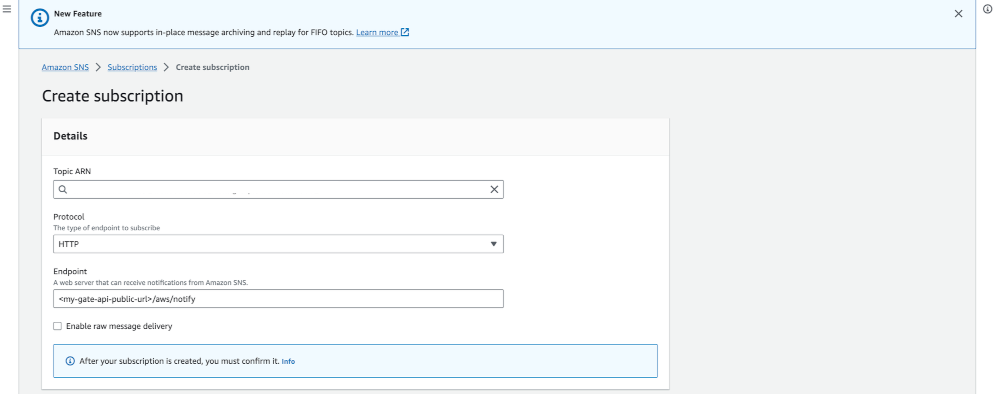
After you create your subscription, you should see it in your AWS SNS Subscriptions list. The status should be Confirmed. If you don’t see the Confirmed after 1 or 2 minutes, ensure your Spinnaker or Armory CD service is running. Verify your Gate endpoint and make sure the plugin installation succeeded.
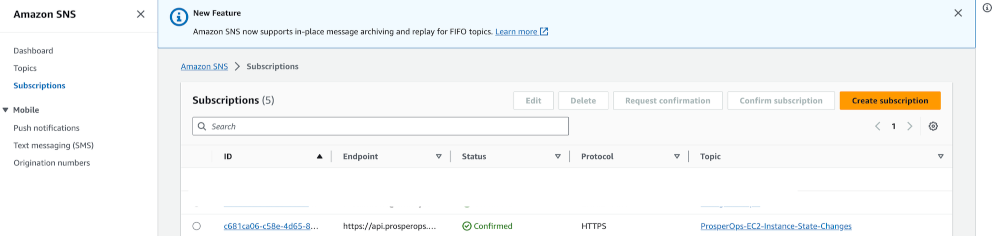
Feedback
Was this page helpful?
Thank you for letting us know!
Sorry to hear that. Please tell us how we can improve.
Last modified December 12, 2023: (56b69846)
