Use the GitHub Integration Plugin
Before you begin
You should be familiar with GitHub workflows.
Trigger GitHub workflows from Spinnaker pipelines
Use the Github Integration Workflow Trigger Stage to trigger your GitHub workflow from your Spinnaker pipeline.
workflow_dispatch event
Configure the Github Integration Workflow Trigger Stage as in the following screenshot:
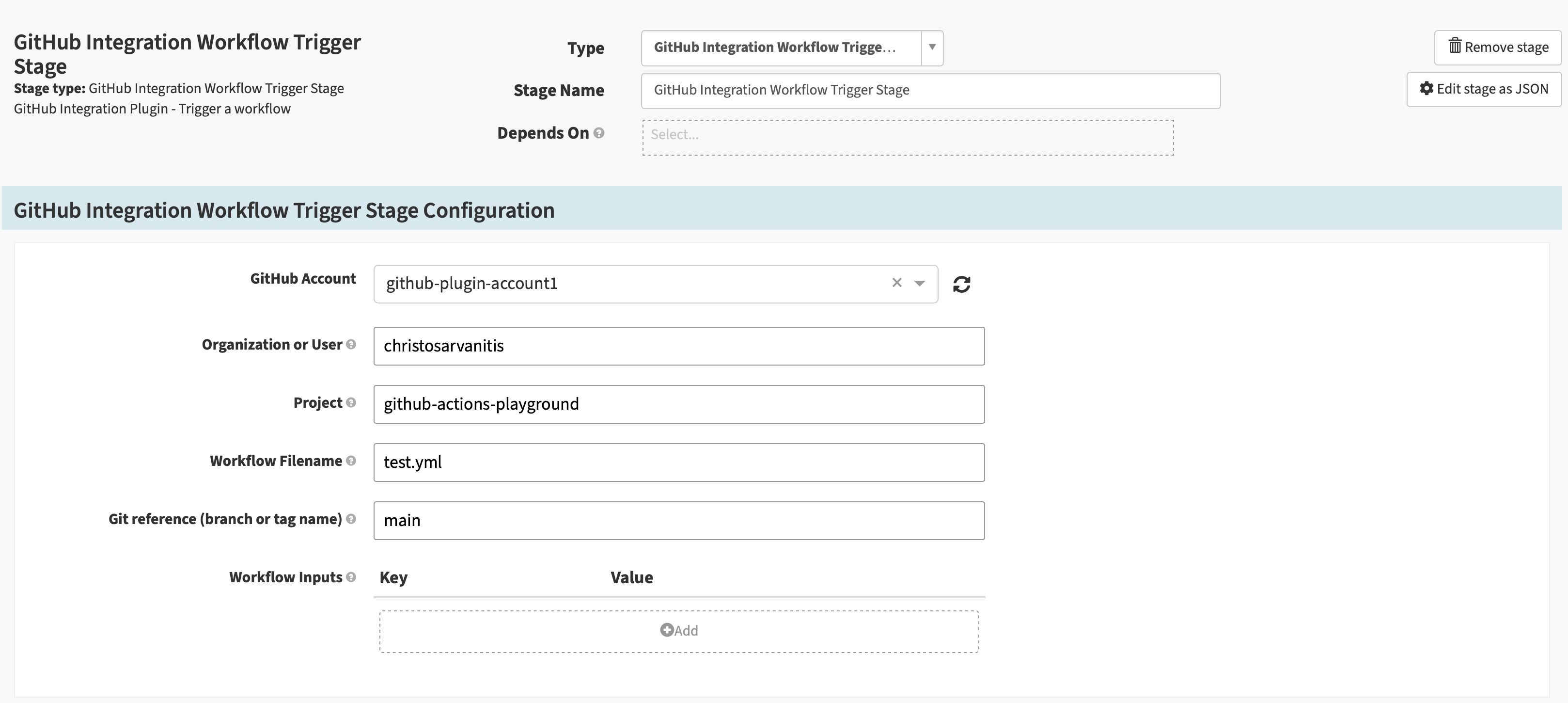
- Github Account: (Required) Select the GitHub Account; this is one of the accounts you configured when you installed the plugin
- Organization or User: (Required) The organization or username that should trigger the workflow
- Project: (Required) Spinnaker project name
- Workflow Name: (Required) The filename of your workflow
- Git reference (branch or tag name): (Required) The branch or tag name that receives the
workflow_dispatchevent - Workflow Inputs: (Optional) Key/value pairs to pass to your GitHub workflow
repository_dispatch event
Configure the Github Integration Workflow Trigger Stage as in the following screenshot:
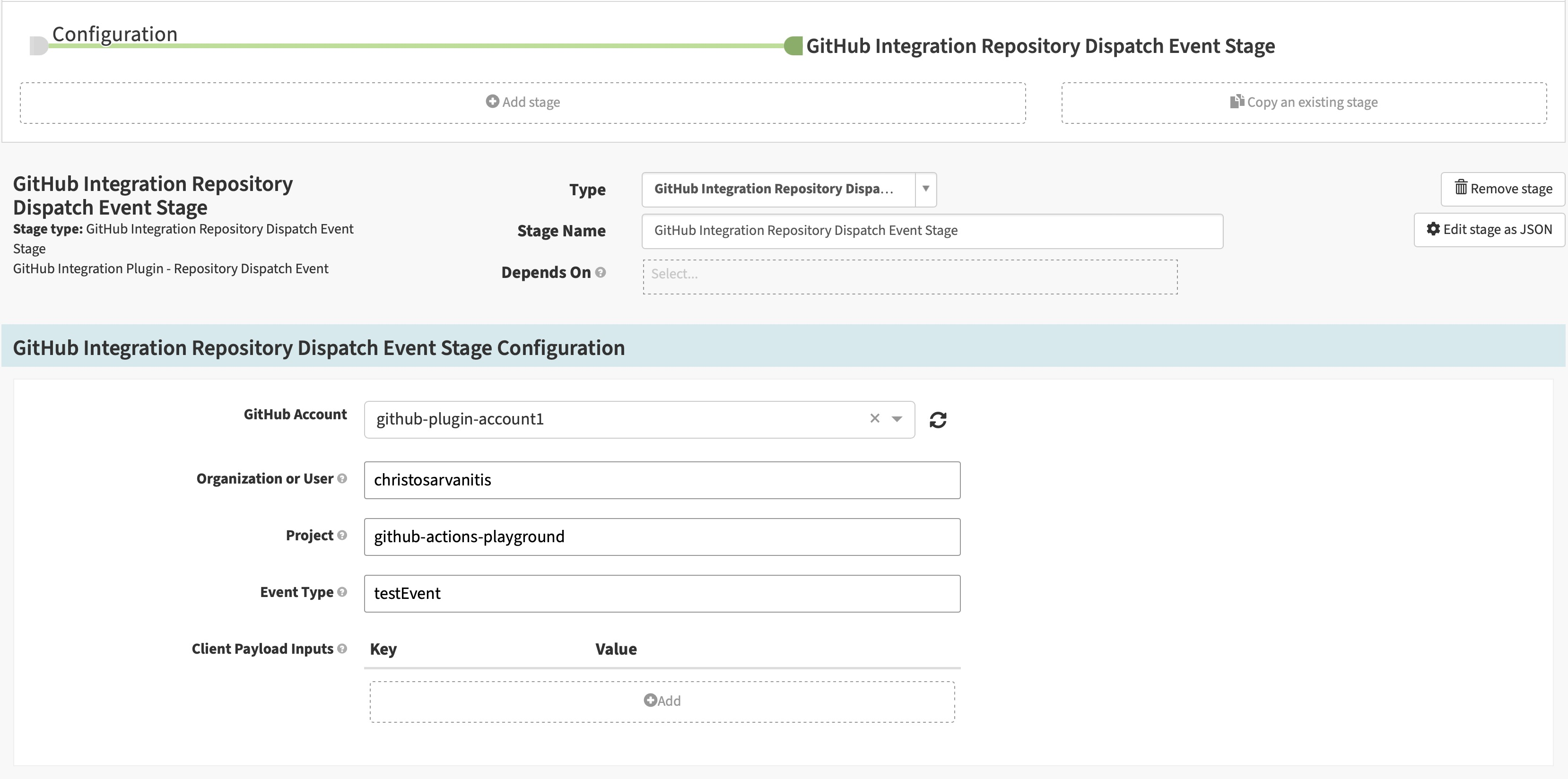
- Github Account: (Required) Select the GitHub Account; this is one of the accounts you configured when you installed the plugin
- Organization or User: (Required) The organization or username that should trigger the workflow
- Project: (Required) Spinnaker project name
- Event Type: (Required) The event type that should trigger the workflow
- Client Payload Inputs: (Optional) Key/value pairs to pass to your GitHub workflow
Trigger Spinnaker pipelines from GitHub workflows
Workflow success trigger
To trigger a Spinnaker pipeline when a GitHub workflow finishes successfully, configure an automated trigger in your pipeline.
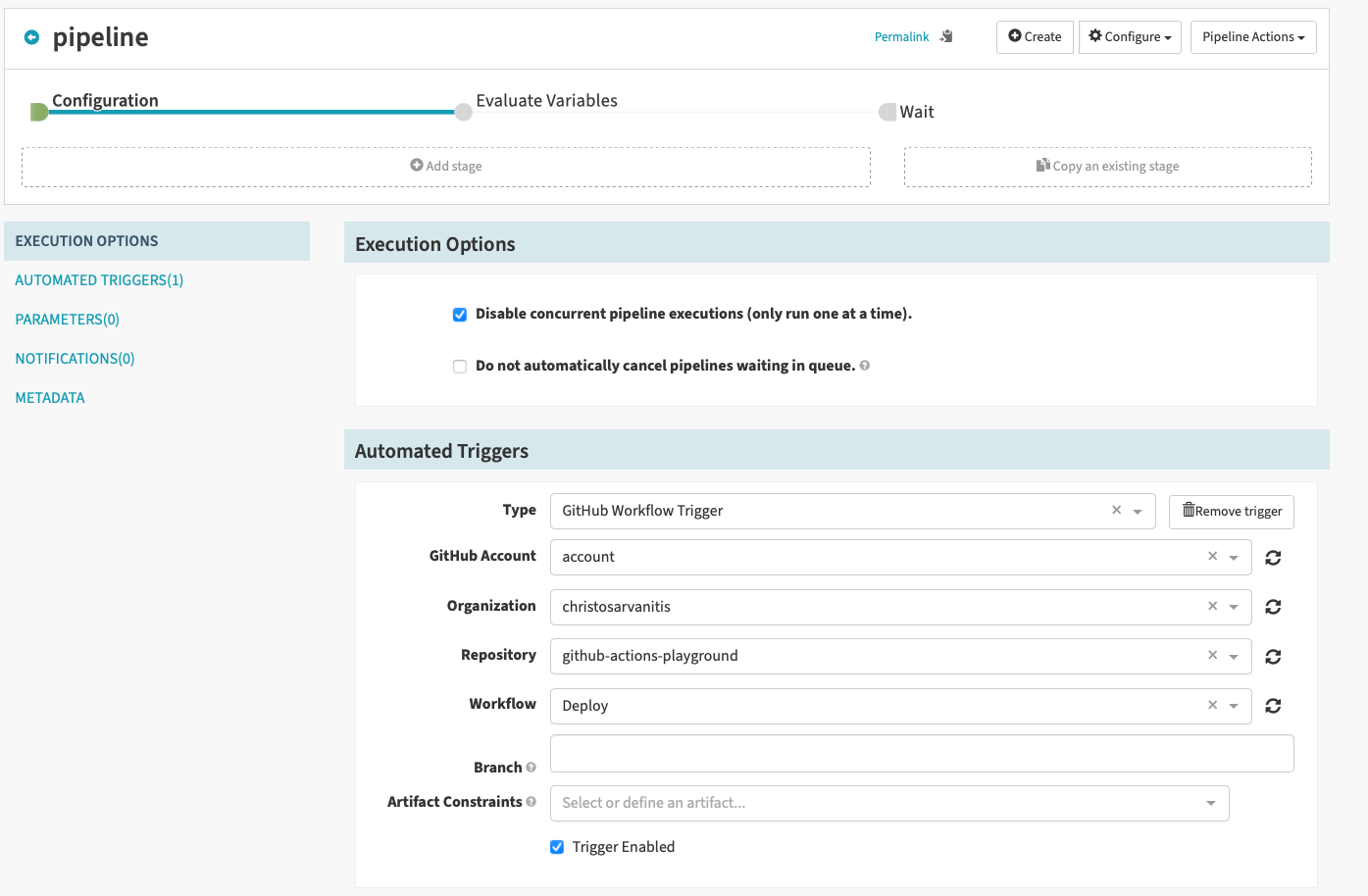
- Type: (Required) Select GitHub Workflow Trigger
- Github Account: (Required) Select the GitHub Account; this is one of the accounts you configured when you installed the plugin
- Organization: (Required) Select the organization associated with the Github Account
- Repository: (Required) Select the repository that contains the workflow
- Workflow: (Required) Select the name of the workflow that Spinnaker should monitor
- Branch: (Optional) If specified, only pushes to the branches that match this Java Regular Expression are triggered. Leave empty to trigger builds for every branch.
New deployment trigger
To trigger a Spinnaker pipeline when GitHub creates a new deployment, first create a deployment event webhook in GitHub. Armory strongly recommends you create a secret for the webhook.
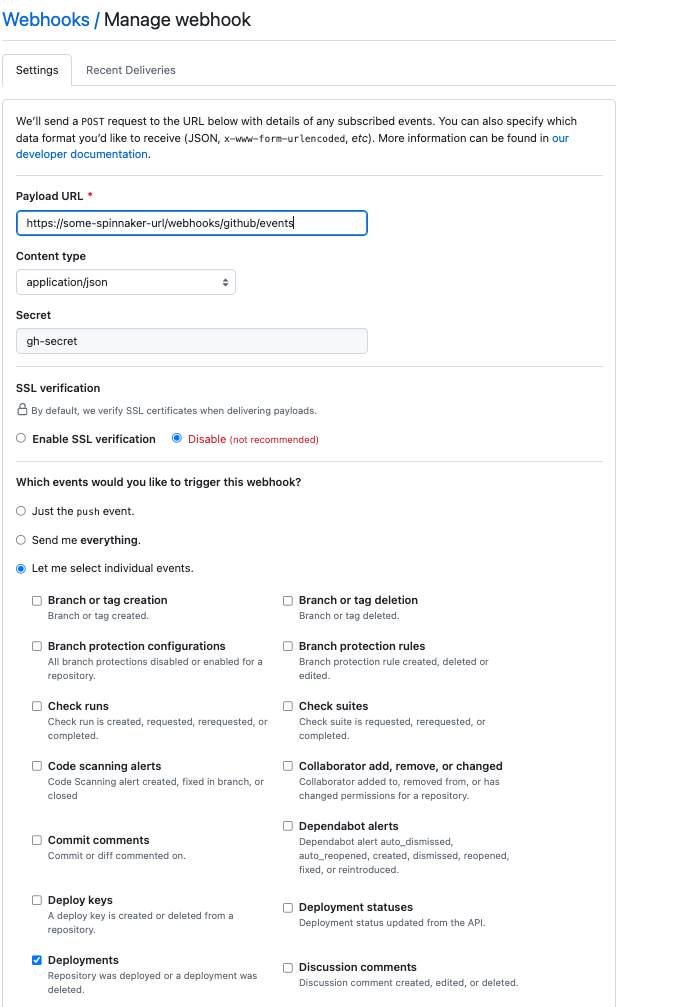
Next, configure an automated trigger to process the deployment event from GitHub.
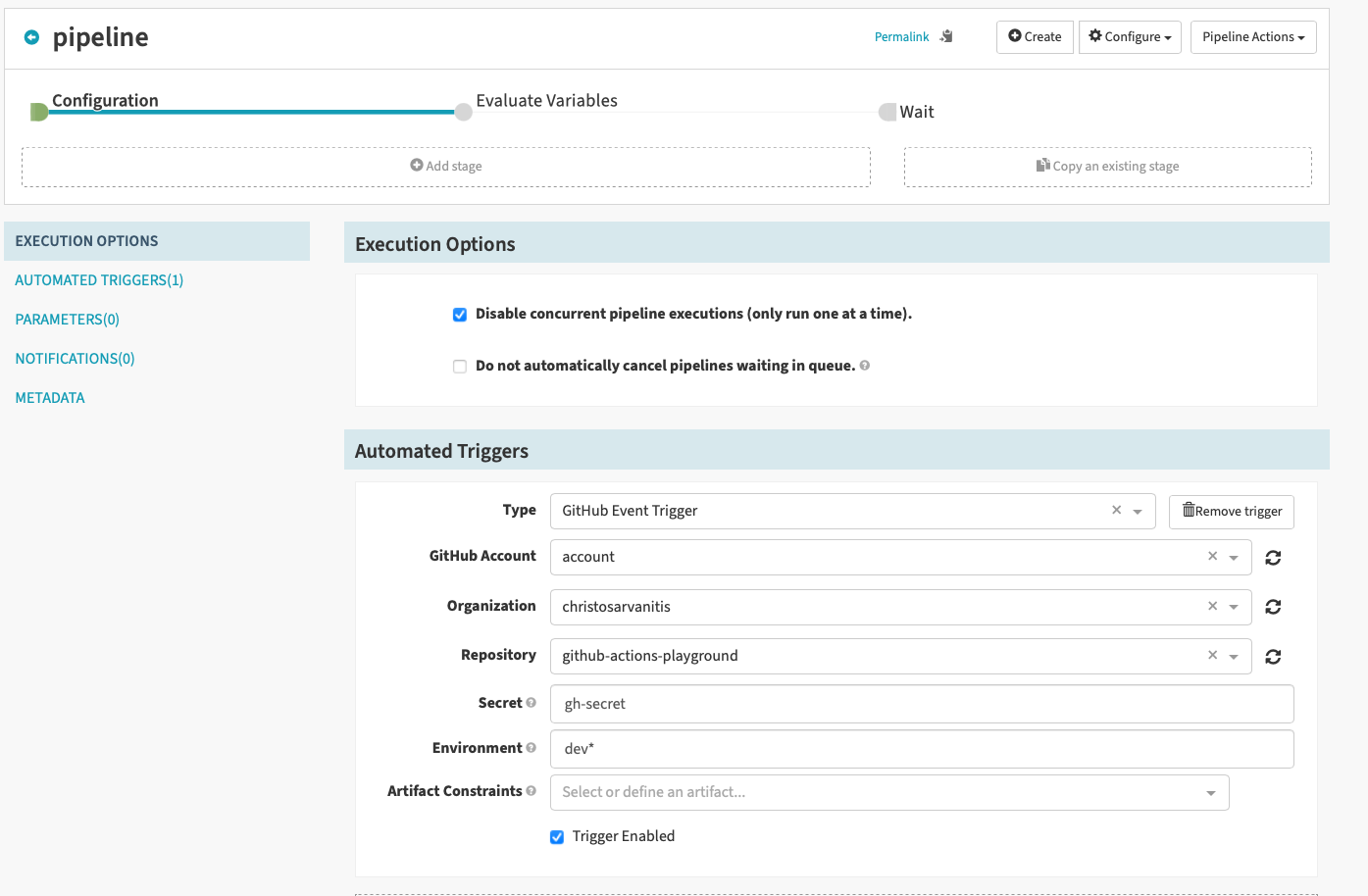
- Type: (Required) Select GitHub Event Trigger
- GitHub Account: (Required) Select the GitHub Account; this is one of the accounts you configured when you installed the plugin
- Organization: (Required) Select the organization associated with the Github Account
- Repository: (Required) Select the repository that contains the workflow
- Secret: (Optional) Provide the name of the GitHub secret associated with the deployment workflow event webhook; the GitHub Integration Plugin does not process the request when the secrets do not match
- Environment: (Optional) If specified, only deployment to the environment that matches this Java Regular Expression is triggered. Leave empty to trigger builds for every environment.
When the pipeline triggered by a deployment event finishes, Spinnaker automatically update the status of the GitHub deployment based on the pipeline’s outcome.
Fetch release information
You can use the GitHub Integration Releases Get Details stage to fetch the latest release information.
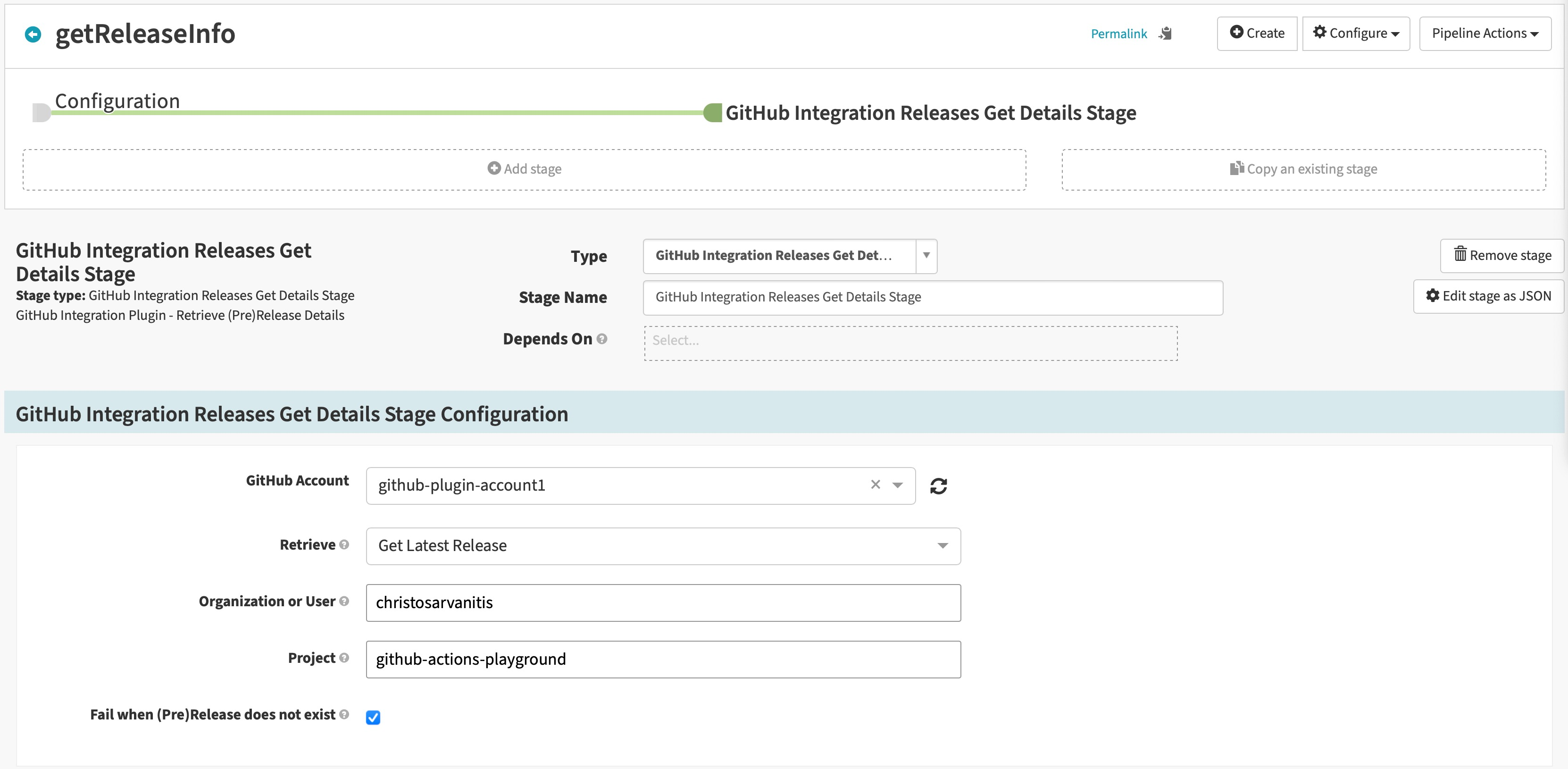
- Github Account: (Required) Select the GitHub Account; this is one of the accounts you configured when you installed the plugin
- Retrieve: (Required) Select Get Latest Release
- Organization or User: (Required) The organization or username that should trigger the workflow
- Project: (Required) Spinnaker project name
Fetch prerelease information
You can use the GitHub Integration Releases Get Details stage to fetch the latest prerelease information.
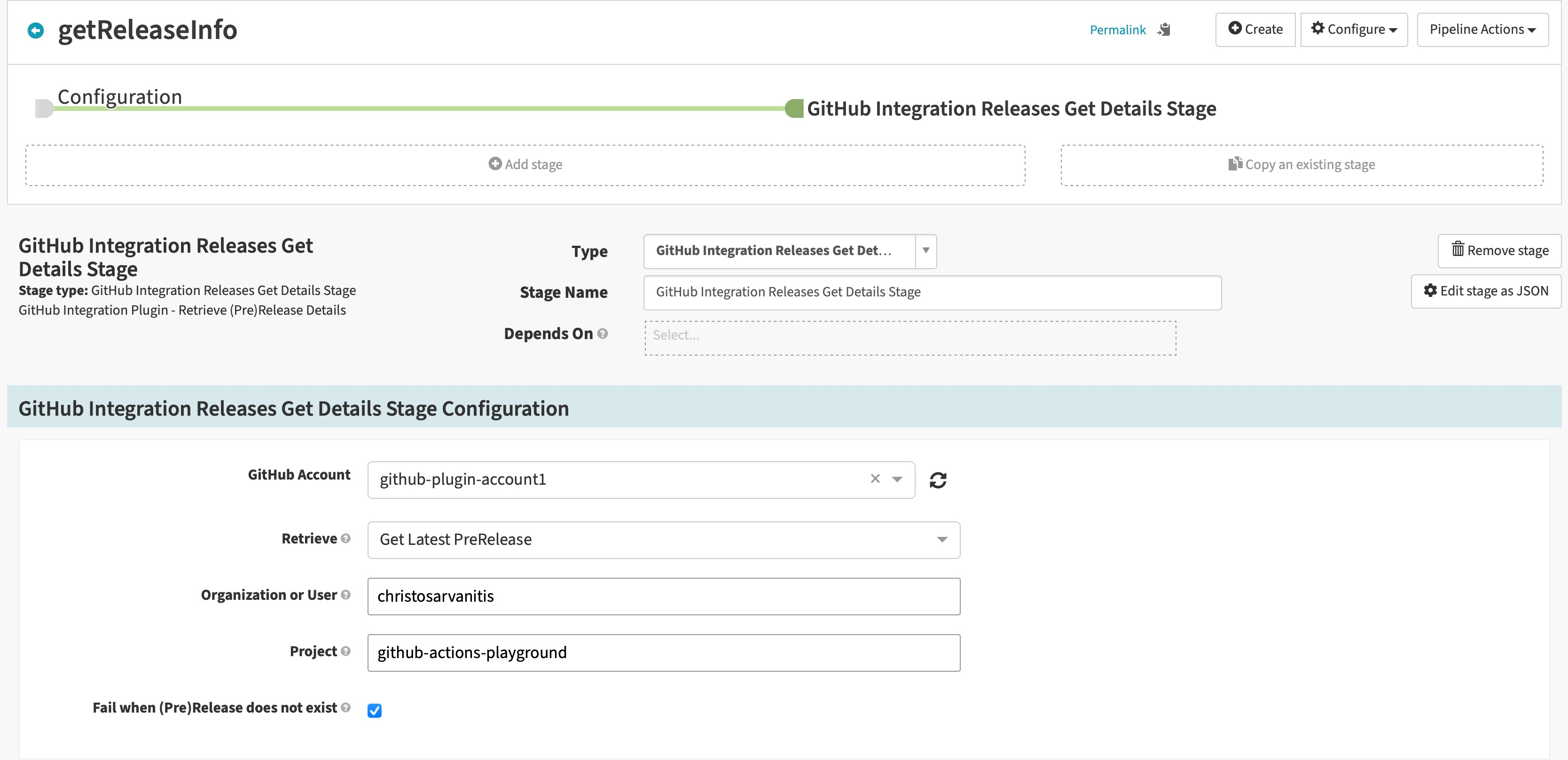
- Github Account: (Required) Select the GitHub Account; this is one of the accounts you configured when you installed the plugin
- Retrieve: (Required) Select Get Latest PreRelease
- Organization or User: (Required) The organization or username that should trigger the workflow
- Project: (Required) Spinnaker project name
Create GitHub Commit Status
The GitHub Commit Status pipeline stage allows you to create a GitHub Commit Status in a repository using the GitHub App accounts configured in the plugin without the need to configure a notification block in your pipelines and viewing the execution status of the stage in your pipeline’s execution details.
Configure the GitHub Integration Commit Status Stage as in the following screenshot:
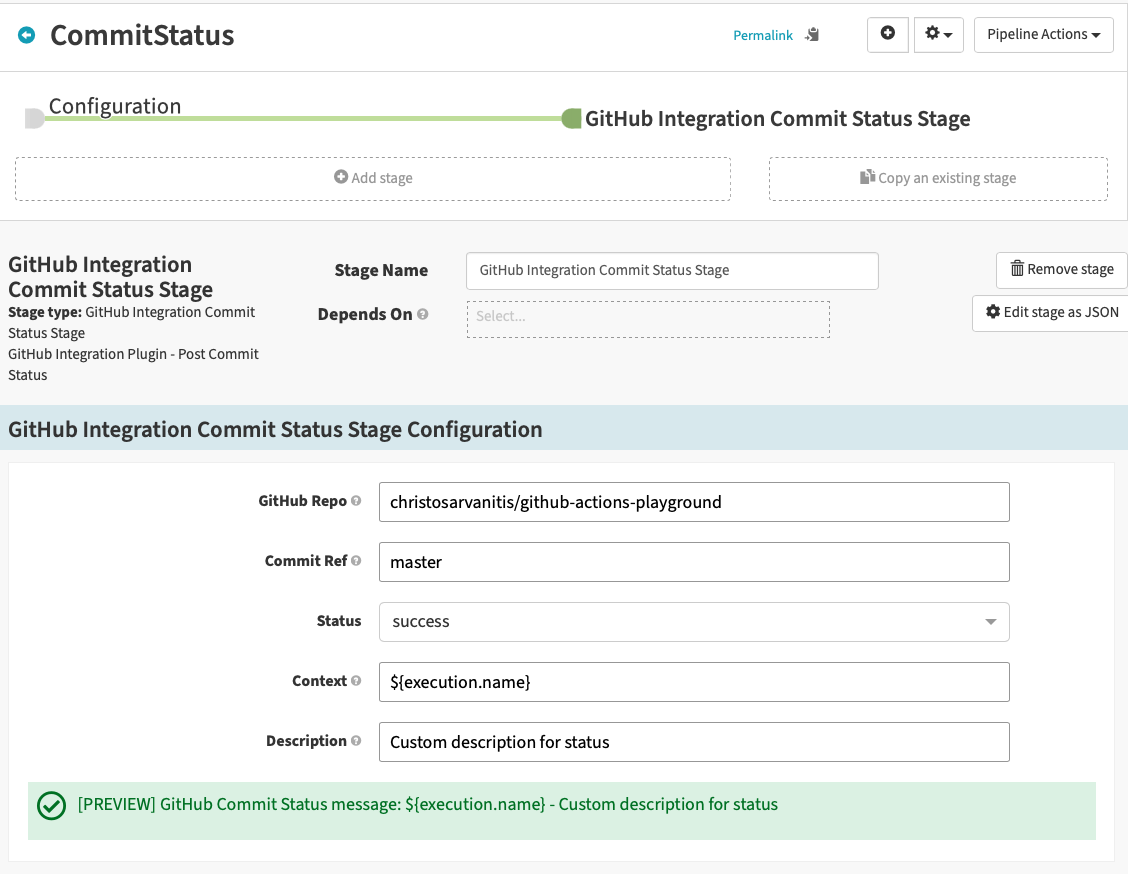
- GitHub Repo: (Required) The full repository name including the GitHub Org. For example myorg/mygithubrepo.
- Commit Ref: (Required) The commit reference. Can be a commit SHA, branch name (heads/BRANCH_NAME), or tag name (tags/TAG_NAME).
- Status: (Required) The state of the status. Can be one of: error, failure, pending, success.
- Context: (Required) A string label to differentiate this status from the status of other systems. This field is case-insensitive.
- Description: (Optional) A short description of the status.
Feedback
Was this page helpful?
Thank you for letting us know!
Sorry to hear that. Please tell us how we can improve.
Last modified December 12, 2023: (4f38446f)